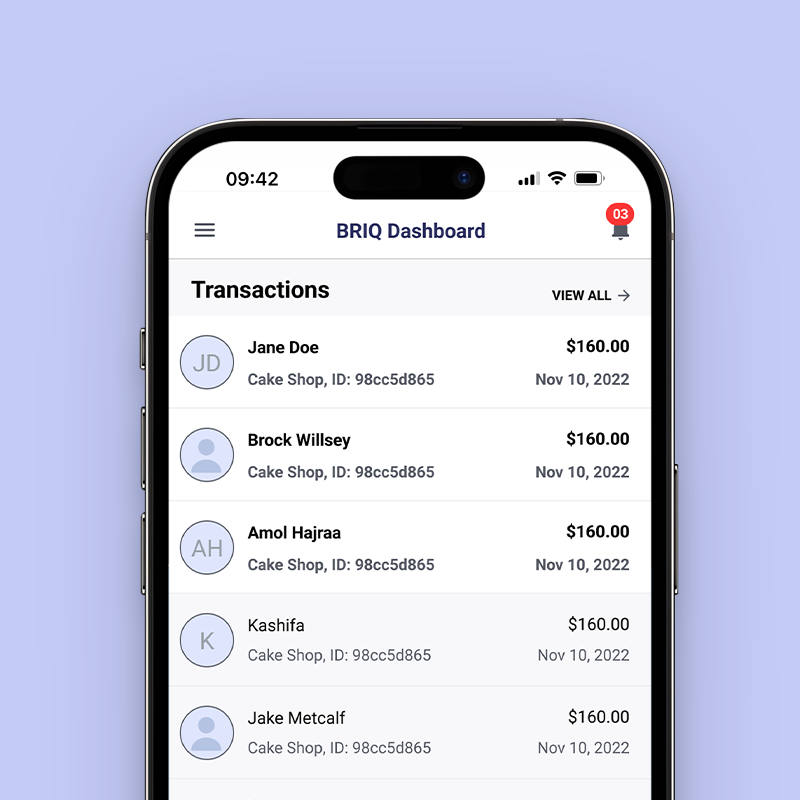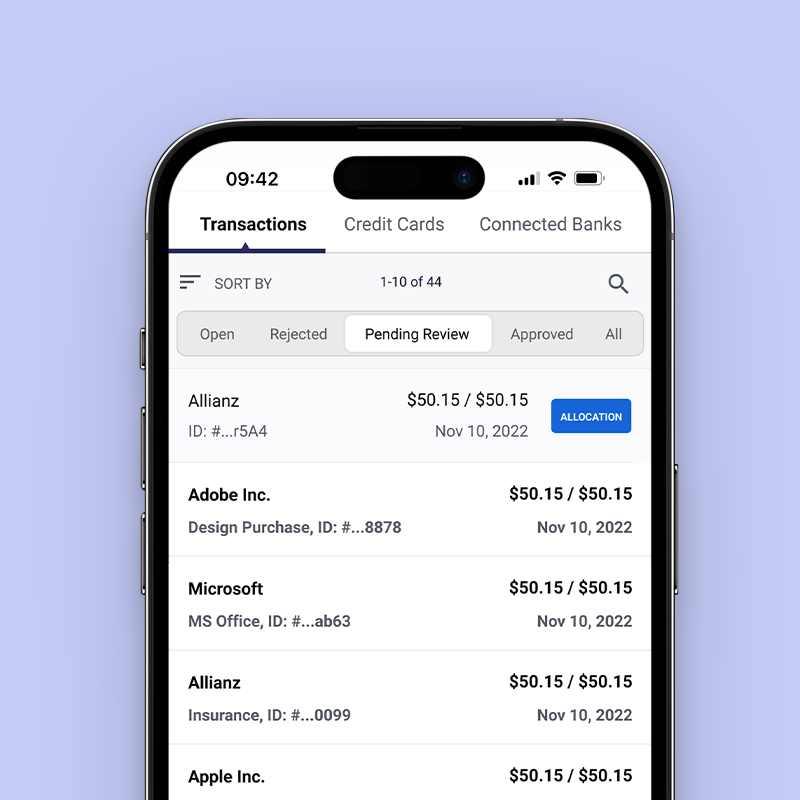Q: What app stores have the Briq app?A: Both Apple and Android app stores.
Q: Can I access the app if I don't use Spend Management?A; No, the app is only for Spend Management at this time.
Q: How can I get help with the Briq Mobile app?A: Please submit a support ticket at
support@briq.com
Q: Can you split transactions like in the Briq UI version?A; Yes, you can split transactions just like in the Briq UI version.